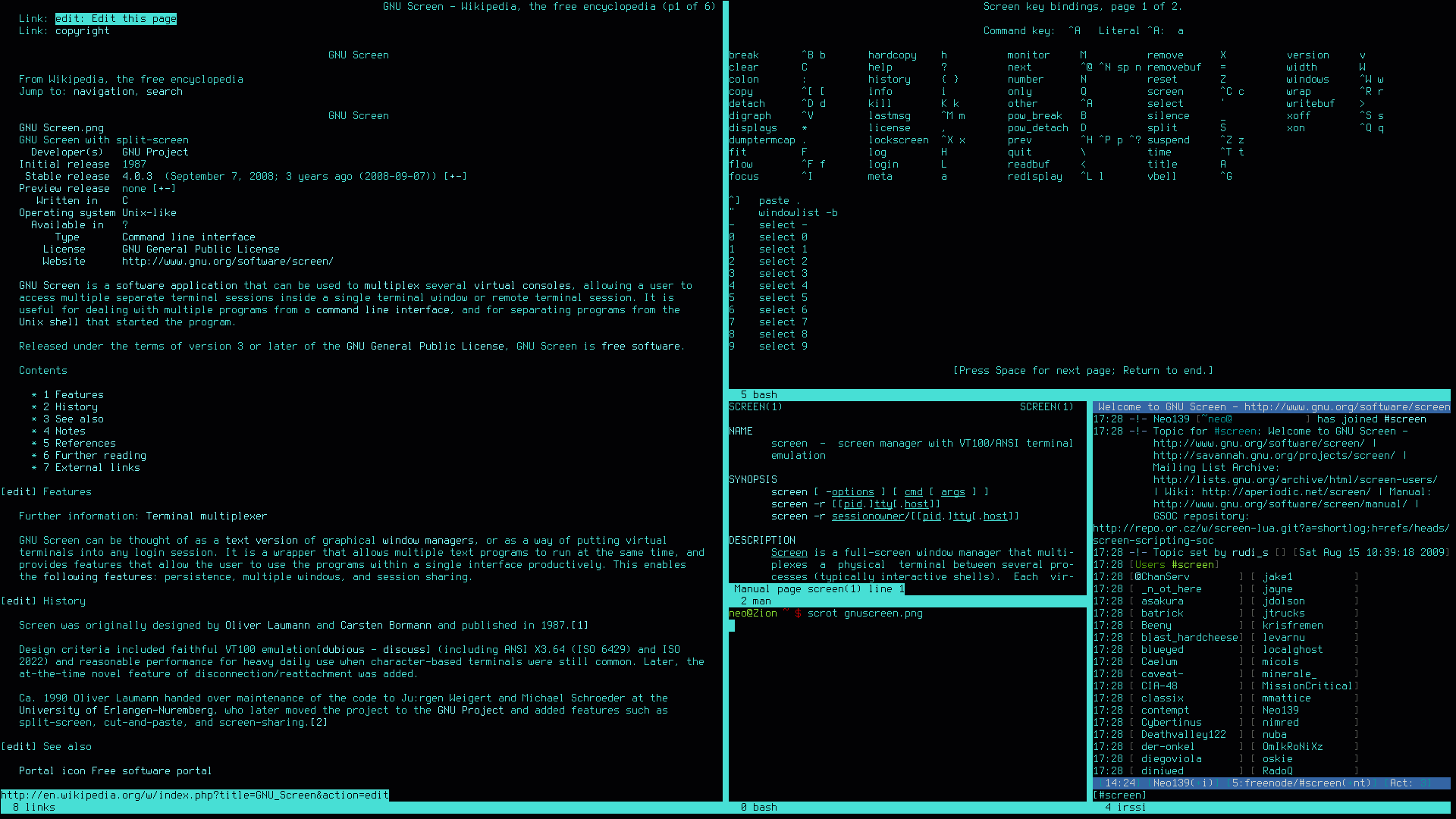Install Hard Drive
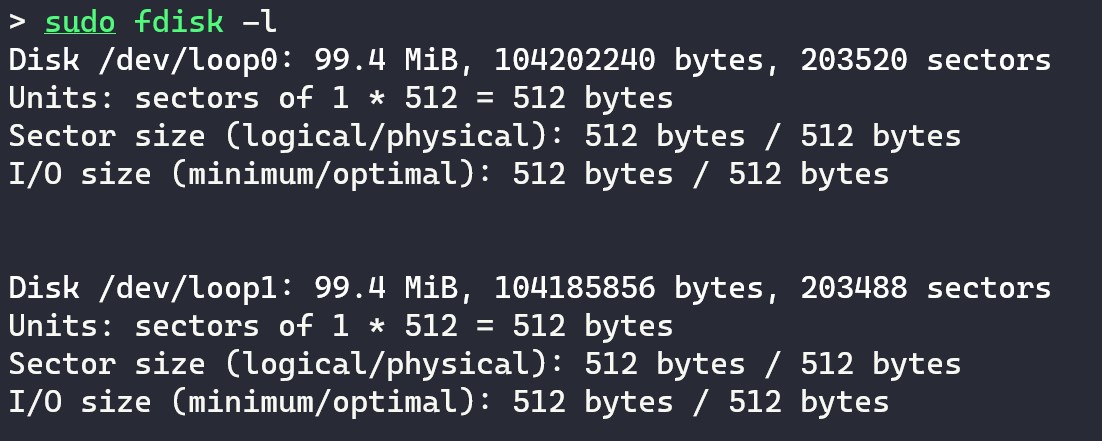
fdisk usage.
In this guide, we will see how we can install a new hard drive into a linux system. This operation requires partitioning, formatting and mounting the drive. Lastly, we will see how to edit the /etc/fstab in order for the drive to be automatically mounted at a system reboot.
This guide applies to all linux systems, though its been only tested in an Ubuntu Server machine.
Find the logical name of the drive The logical name of the drive will be like /dev/sd*, where *=b,c,d,.
Hamachi Configure

Hamachi is a virtual private network application that lets us securely extend LAN-like networks to distributed PCs from different public networks. This way we can play LAN games with our friends without having to be in the same local network (aka the same house).
It is a useful tool for a Minecraft Server, that we can use in order to allow people in our Hamachi network to connect to our LAN server via a Hamachi connection.
No-IP Install and Service Commands
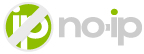
No-IP is a Free Dynamic DNS and Managed DNS Provider, that we can use to get a free domain name. There a lot of free Dynamic DNS services, you can find a good comprehensive of them here that we can choose from, but this was the first service that I personally tried.
The good with this service is that we have a big selection of free domain names that we can choose, so we can easily find a domain that is available for the hostname we want to have.
Fail2ban Configure

Install Fail2ban sudo apt update sudo apt install fail2ban Check Installation Once the installation is completed, the Fail2ban service will start automatically. You can verify it by checking the status of the service:
sudo systemctl status fail2ban Configure Fail2ban Create local configuration file The configuration file are in /etc/fail2ban/jail.conf, /etc/fail2ban/jail.d/defaults-debian.conf. Its best to not modify these, as they can be overwritten with an update.
The easiest way is, to copy the jail.
Node.js App Service Commands

In this post, we will see how can make a node app a systemd service.
Suppose you have built a Node.js application and you have been running it all the time with npm start or by using another application like nodemon, so that you don’t need to restart the server. That is acceptable for development, but once you want to deploy that application somewhere this becomes infeasible.
By deployment, we don’t always mean something big and serious like AWS, Heroku, Containers.
SFTP Server Configure
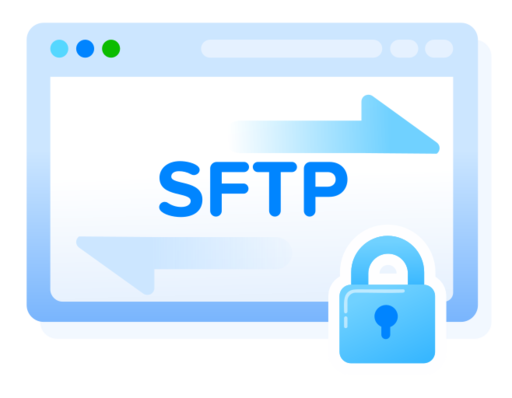
In this post, we will see how we can use SFTP (Secure File Transfer Protocol) on our Ubuntu Server as a more secure protocol for FTP, in order to transfer files between the server and other clients.
SFTP uses SSH in order to transfer files, so it means the connection is encrypted and as safe as an SSH connection. In order to use it the only thing we need is an OpenSSH server installed and running.
FTP Server Configure
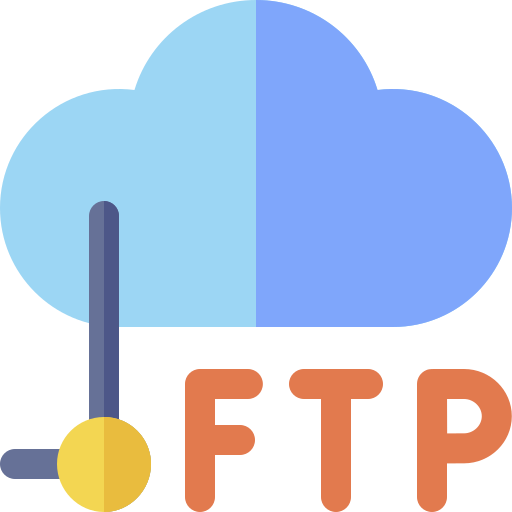
In this post, we will see how we can install an FTP server on our Ubuntu Server in order to transfer files between the server and other clients.
We will use the vsftpd service, to create the FTP server and we will access it either as a new ftpuser authenticated user or Anonymously without authentication.
If you are going to use the FTP service remotely on the public internet, it is best to not use Anonymous FTP, as anyone will be able to download from the server.
SSH Server & SSH Keys & UFW Configure
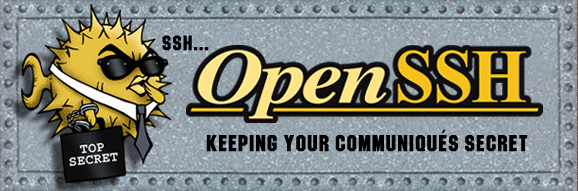
In this post, we will see how we can install an SSH server on our Ubuntu Server in order to access it remotely, either from the Local Network or via the internet. We will also see the setting required to make the SSH service more secure for accessing through the public internet.
The following guide assumes that we have a server running in our home, on our local network, but the same can apply to a remote server running on a VPS service (like Digital Ocean, AWS, Linode, …).
Static IP Server Configure
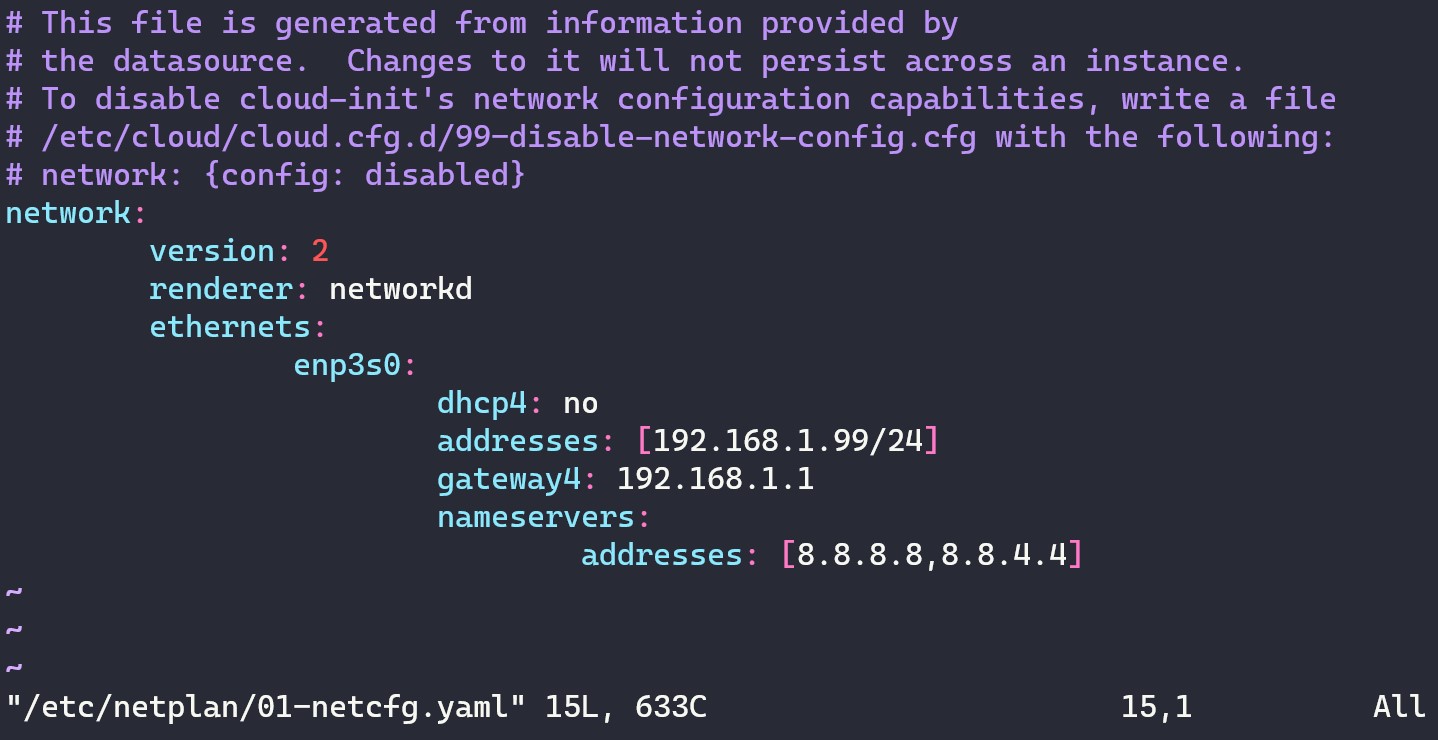
netplan network configuration YAML file.
In this post, we will see how we can set a static IP address on our Linux server, specifically an Ubuntu Server (Version > 17.10).
Ubuntu now uses Netplan as the default network management tool to replace the old configuration file /etc/network/interfaces that we can still find in other Linux Distributions.
Network Interface First we need to find the network interface name that we are connected, we can do that with ifconfig: