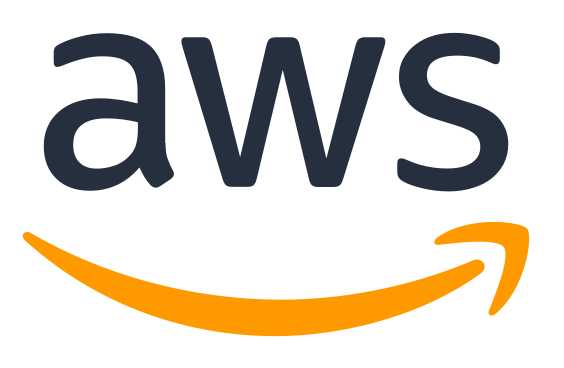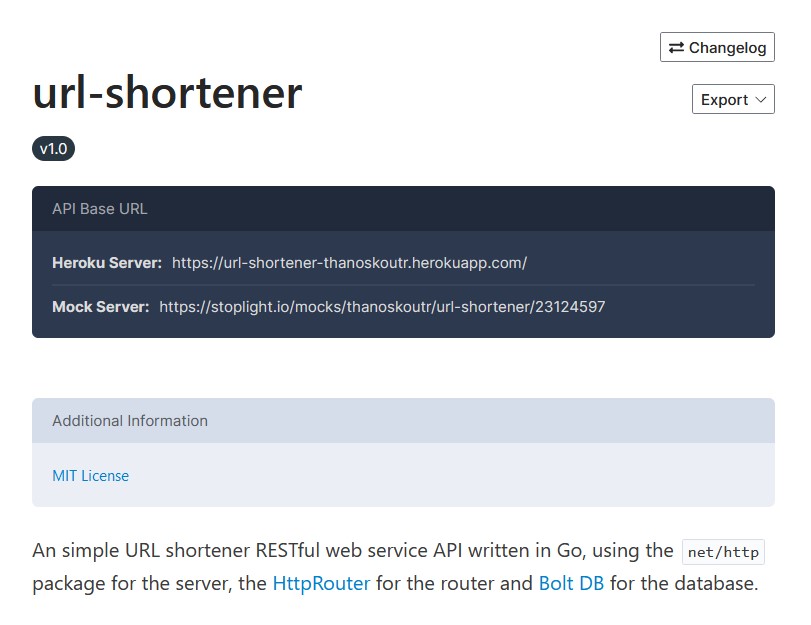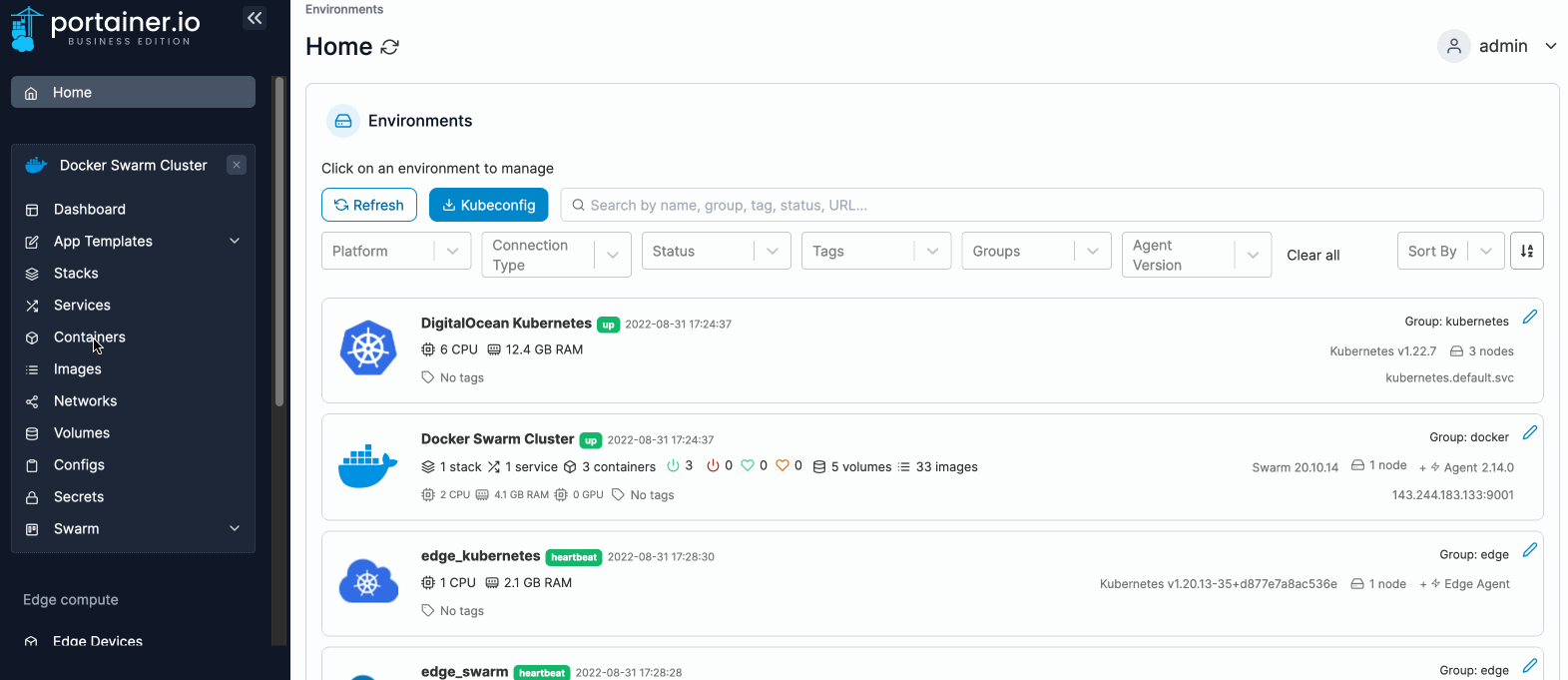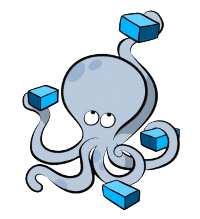The Amazon Web Services world is an entire beast on its own, and I believe some knowledge around it should be useful to all tech related roles, from programmers to DevOps and system administrators. I am recently trying to explore AWS, so I will try to document my process along the way.
In this post I have gathered the steps for signing-up with AWS and the first configurations to make to your account before even starting an instance or a service. It is best to follow the official AWS documentation for each step (as it will be always up to date), but the main actions to do should remain pretty much the same.