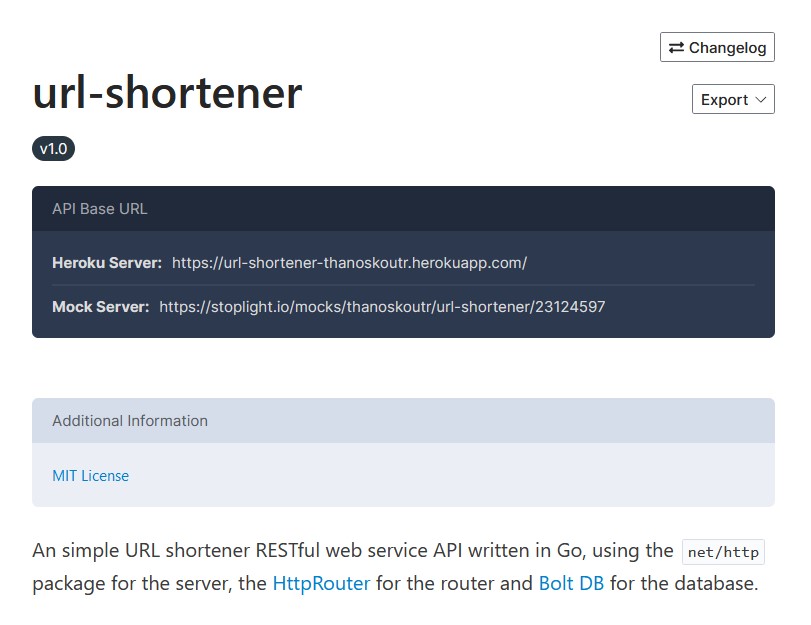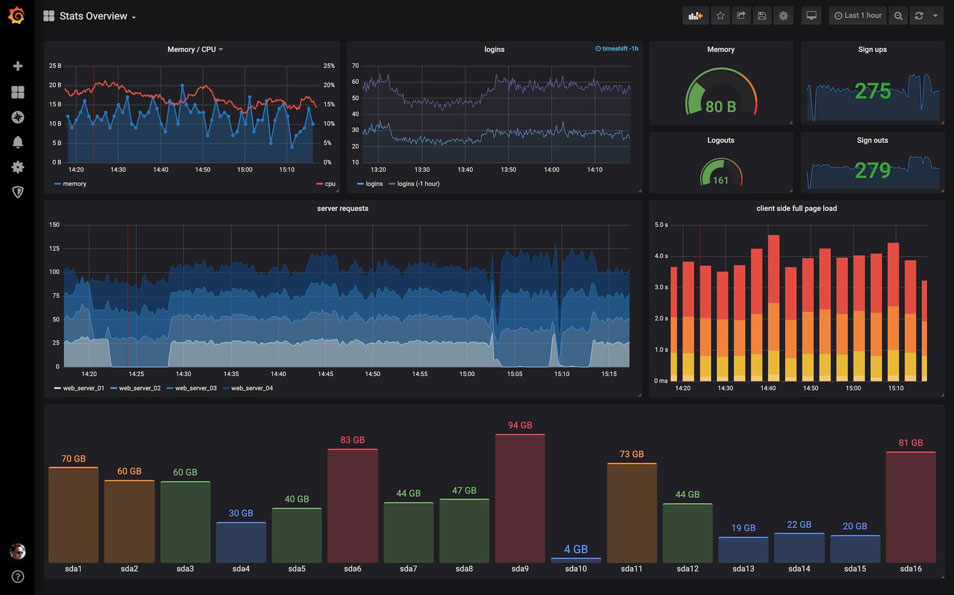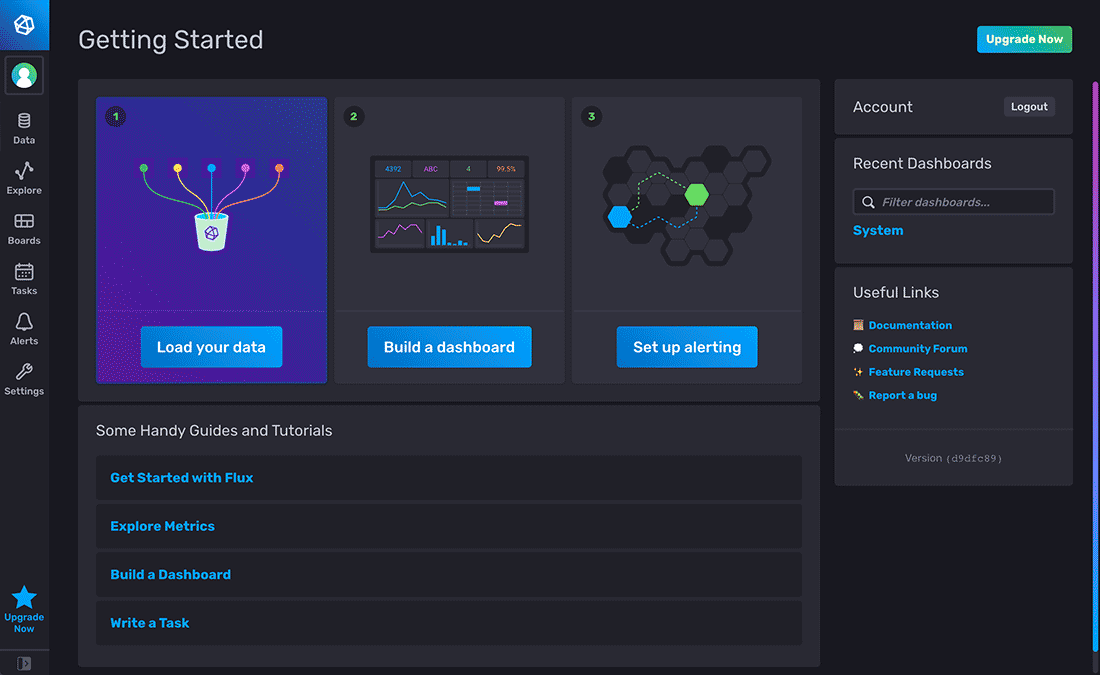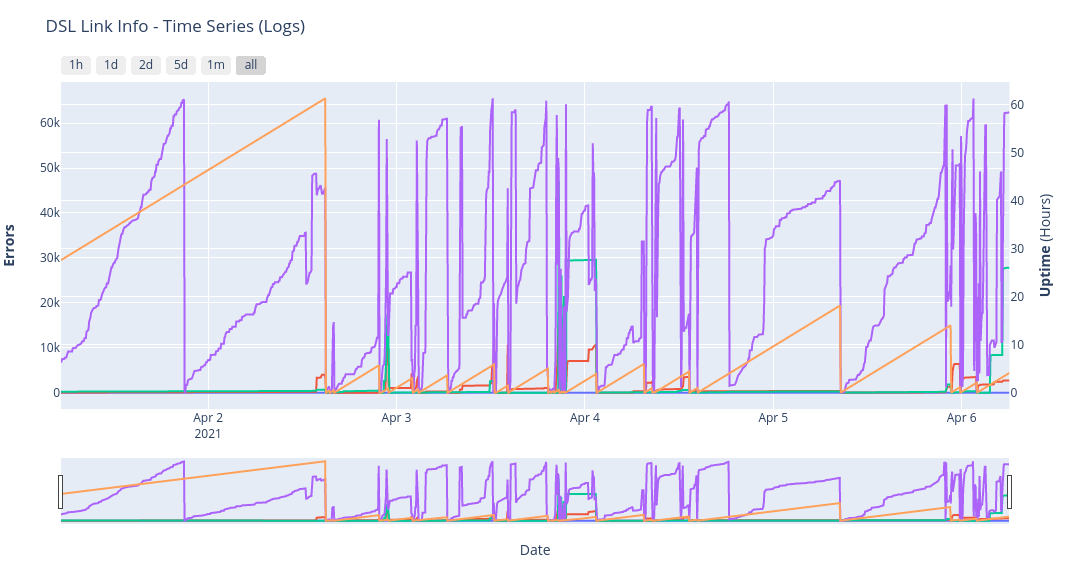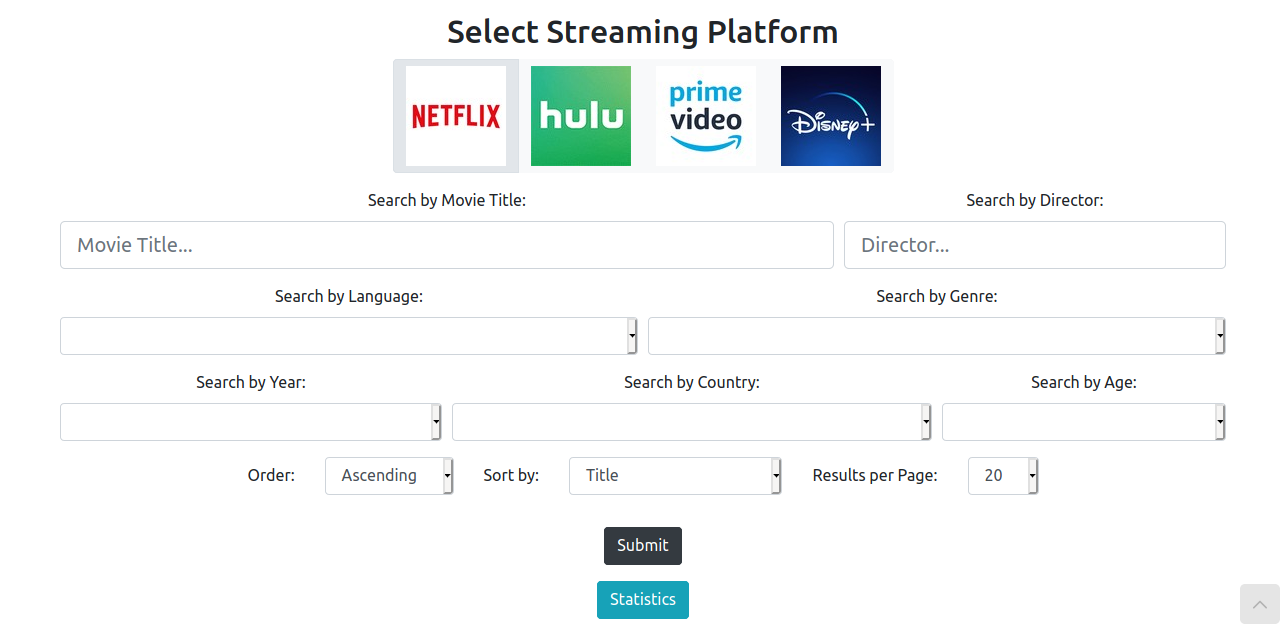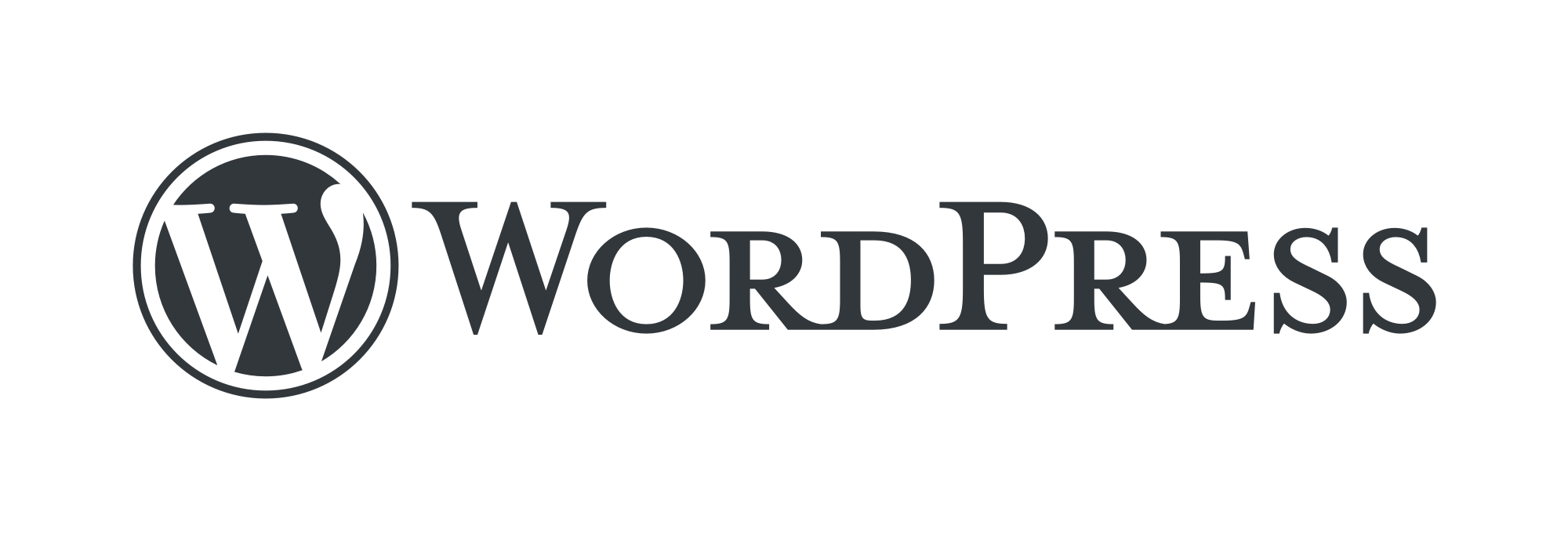About
An simple URL shortener RESTful web service API written in Go, using the net/http package for the server, the HttpRouter for the router and Bolt DB for the database.
The Stoplight service was used to design and document the REST API. See below for the API Documentation
The API service is deployed on Heroku, and you can access it on url-shortener-thanoskoutr.herokuapp.com.
Because the Heroku Free plan is no longer available from November 28, 2022, the above link does not work. I wish to deploy the API in a Heroku free alternative service in the future.